Hi Friends,
In my last article I discussed about the function LEN() LEFT() and RIGHT() step by step by the help of two basic Excel examples. In this article I'll show you another new function MID() and shall show you how beautifully this function can be used to get the data from the middle of a cell.
This will
replace the use of nested LEFT and RIGHT function.
Description
The
Microsoft Excel MID function extracts a substring from a string , starting at
any position and ending at given position.
The MID
function is a built-in function in Excel that is categorized as a String/Text
Function.
Syntax
The
syntax for the MID function in Microsoft Excel is simple, consists of three
parts :
MID( text, start_num, num_chars )
Parameters or Arguments
text : The
string or text in a cell that you wish to extract from.
num_chars
: The position in the string that you will start extracting from. The first
position in the string is 1. Remember it is not Zero.
num_chars
: The number of characters that you wish to extract.
For
Example : If E1481210045089M52 is my given
cell content and suppose I need data starting from third position to seventh
position then this number would be 4812100.
The use of MID function in excel is very
simple for the above example it is =MID(B2,3,7) as shown in the below image.
You type '=' sign type MID and press tab to get first bracket then select the cell from which you want your data and put comma type the starting number from which you want to count and then again put a comma and give the ending number. This will give you data from the middle of a cell's data.
We can use LEFT and RIGHT (with LEN for more dynamic and also without LEN function) functions in
nested conditions. This requires a simple mathematics and you need to count the characters and put in the formula. So, lets' do it.
First we need to use LEFT function to get the data upto 9th
position, then we have to use the RIGHT function starting from right side upto 7th
position. The formula now becomes =RIGHT(LEFT(B2,9),7)
But the benefit of MID
function is that it can easily replace the use of nested LEFT and RIGHT
function in some cases. MID function allows us to select specific data from a
cell by providing starting number and ending number.
Example : Use of LEN() with LEFT() function and use of LEN function with RIGHT function.
In this example I shall
show you how to use LEN with LEFT and LEN with RIGHT function. As you can see from
the below image I have two tables two columns, one column is common Product
Code. If you look carefully then you can notice that every product code is
either ending by '- and text' or 'text and -', we need to get the data but
without '-text' or 'text-', we shall use LEN with LEFT and LEN with RIGHT to
get the desired data.
Use of LEFT() and LEN()
: My data in A2 cell is E148121009M52-TEST,
I need to remove -TEST and print this in B2 cell, lets' do it.
We all know that Syntax
of LEFT is =LEFT(text,[num_chars]), so write =LEFT and hit TAB key in your
keyboard which will create an opening bracket and then select A2 i.e., text
parameter. Now for the second parameter [num_chars] we'll use LEN function,
write LEN(A2), and as we can count that the text after the characters E148121009M52 is of five characters so
we need to deduct five from the total length of the string in A2.
Our formula now becomes, =LEFT(A2,LEN(A2)-5) and this will return
the desired data without '-TEST'
Use of LEFT() and LEN()
: The process is same as the previous example, the only difference is that the
text in D2 i.e., TEST-E148121009M52 has
extra characters 'TEST-' in the beginning
of the data in D2. If you write this formula it will be like =RIGHT(D2,LEN(D2)-5) and this will remove the five characters in
the beginning of this text.
 |
| LEN with LEFT and RIGHT Function in Excel |
You need to know how to
use LEFT and RIGHT function works because sometime MID will not be applicable
in some situations, the option will be to use either LEFT or RIGHT function
with or without LEN function.
Thank you for reading...
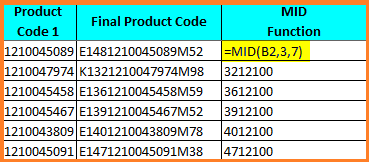

No comments:
Post a Comment